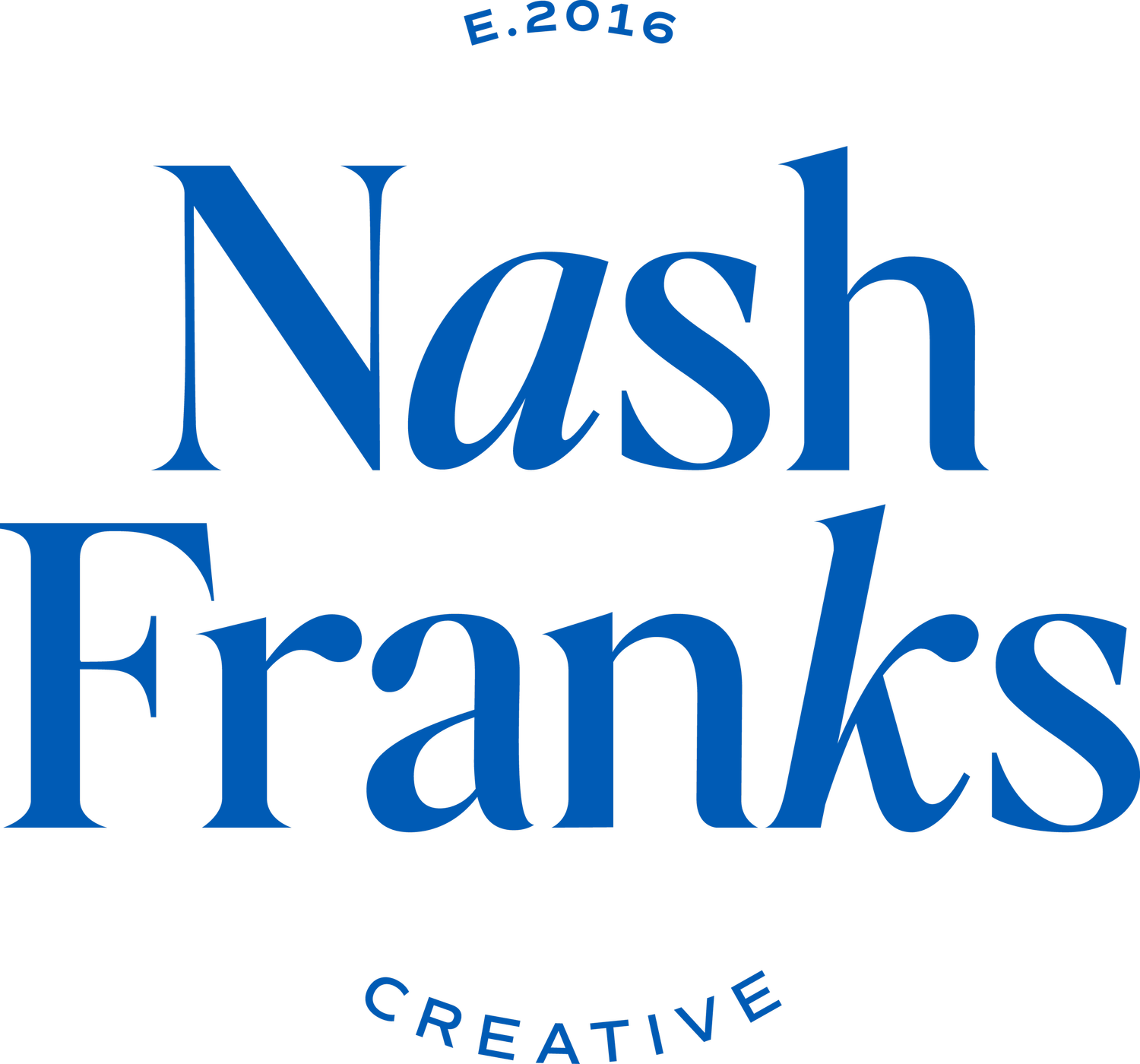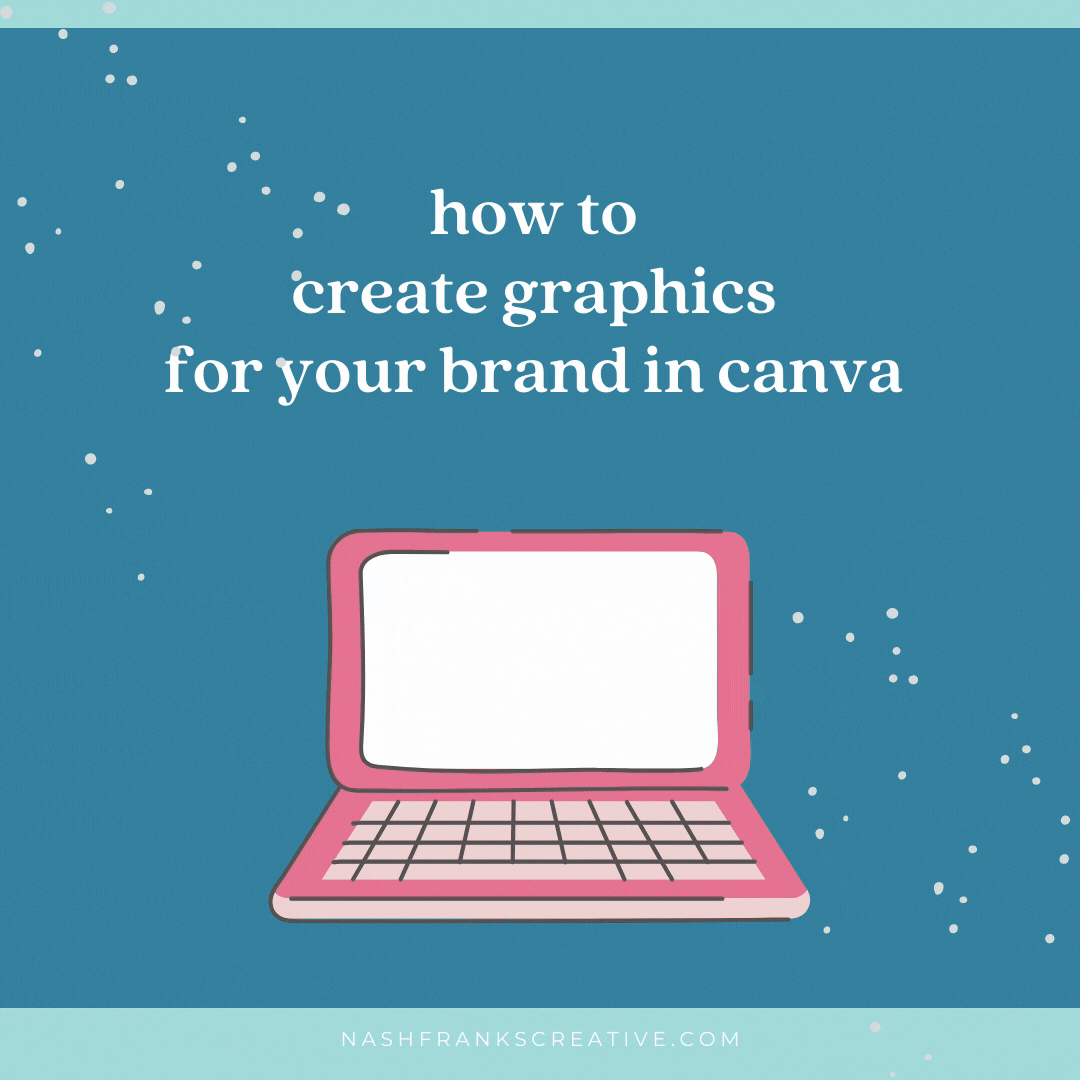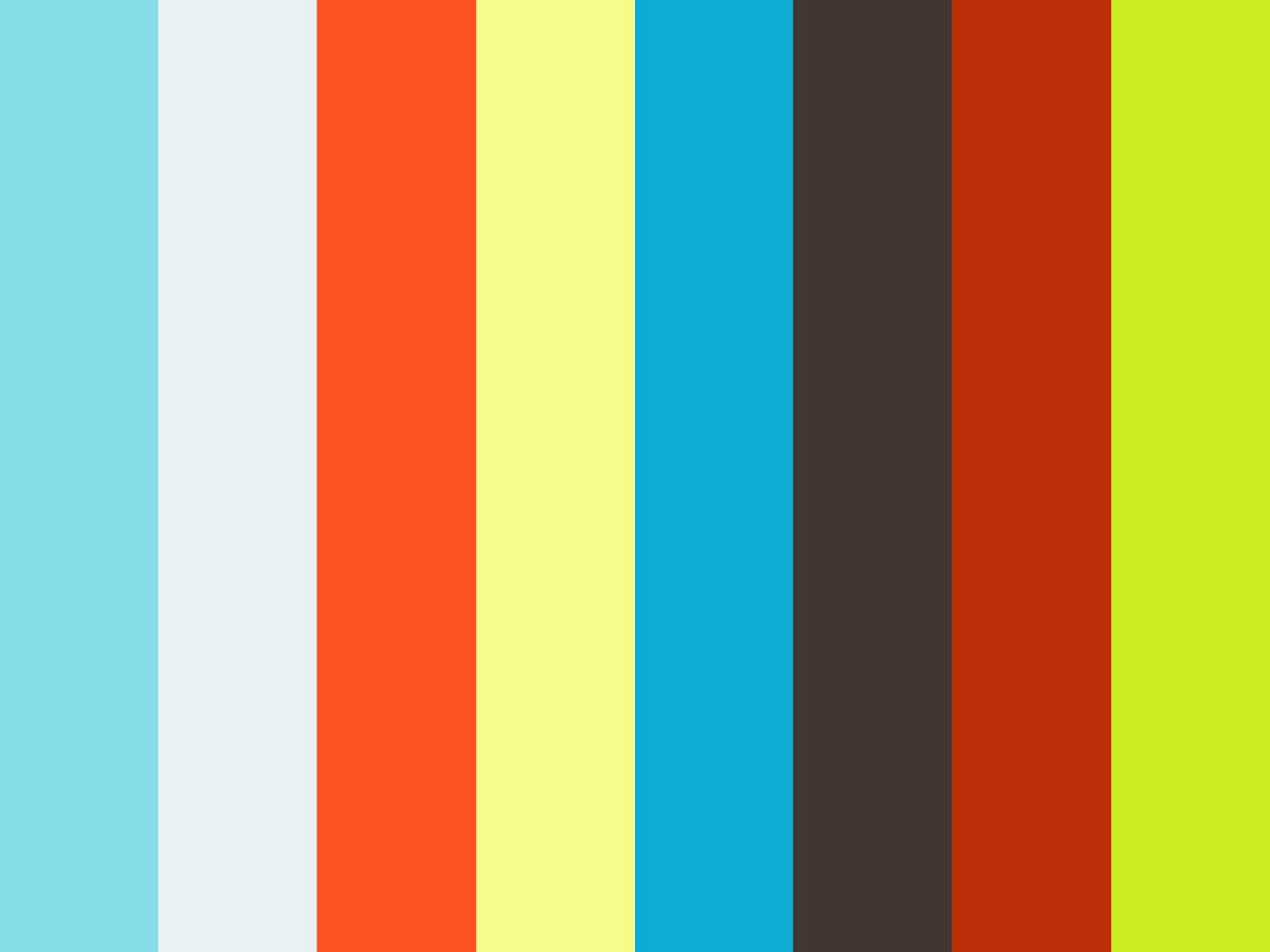Learn how to create on brand graphics for FREE in Canva
Getting Started in Canva
full disclosure upfront: I originally wrote this post in 2018 and now in 2021 I am updating it with my Canva affiliate links (you don’t pay any extra through these links, but I do get a commission if you sign up for the paid version of Canva)
One of the biggest benefits of using Canva to design graphics for your brand is that it’s FREE. While there are paid elements within the free account, you can basically make any type of graphic you want for the web or for printing for free in Canva. There is also an app with Canva which means that you can create brand graphics on-the-go with your tablet or smart-phone.
Another benefit of using Canva is that they have all of the most common sizes of web images and print images pre-loaded and you can be designing with a simple click instead of making sure you have everything the correct size. Of course, you can always create a custom size if Canva doesn’t have the exact size you’re looking for.
If you don't already have a Canva account, go ahead and register now. Gather up all of your brand elements and images and upload them into your Canva account.
Setting up Brand Elements in Canva
Once you are logged into Canva, you’ll want to set up your brand elements. Doing this FIRST, before your start designing will make all your designs go so much more quickly!
Although the free version doesn’t allow you to upload custom fonts you can save your brand colors for use in your projects. You can create a brand style guide, if you don’t already have one, that will be saved in Canva. Having it saved in Canva will help you, or anyone else making graphics for your business, stay consistent with your branding when creating graphics.
What you’ll need are your logo, any brand submarks you may have, the names of your fonts, and the hex codes for your brand colors.
1. Log in to Canva
2. Load your brand colors.
On the left column click on “Your Brand”
Under Brand Colors, click the + sign
Add the hex code of up to 3 brand colors. The paid version does allow more colors as well as uploading fonts and your logos. You can still upload logos in the free version, you just don’t have a folder labeled logos.
3. Click the purpley, Create a Design, button in the top right corner
Scroll down to Documents and select US Letter
On the left-hand side click Uploads. This is where you will upload any photos, logos, or submarks that you will want to use in your designs. So go ahead now and upload all of your brand elements (logo, submark, alternate logo, watermark, pattern, illustrations...etc)
4. Now you can lay out all of your brand elements on your style guide page. Typically you place your primary logo at the top and under that the alternate logos, submarks, or any other brand elements.
5. On the left-hand side click Text. We’re going to add you typography elements now. If your fonts are not in Canva, you can do a quick google search to see what other fonts are similar to yours and find those in Canva. If I know clients will be using something like Canva, I like to give them a font pairing that I know they will find there. Pro tip: if you haven’t selected fonts for your brand yet, but you see a template with some fonts that are true to your brand vibe, see what fonts are used, and then use them for all of your creations.
Click Add Heading, Add Subheading and Add a little bit of body text
Arrange these on the page under the brand elements and change them to the font selections for your brand
6. Optional: add a photo or two that represent your photography style for your brand
Done! Now you have a style guide that will help you create lovely brand graphics that are consistent with your brand story and message.
Designing a SOCIAL MEDIA image in Canva (with video tutorial)
Canva has preloaded size templates for all the most popular image sizes for online and for print. If you upgrade from the free plan to the paid version Canva will automatically resize your image it to whichever size you select. There is a little bit of adjusting you have to do after, but it keeps all of your elements to your graphic. This is a nice alternative to Photoshop or Illustrator. Honestly, I’m pretty darn good at Illustrator and sometimes I head to Canva to create graphics quickly. In fact, all of the graphics in this post (plus the ones I’ll post to social media) were created in Canva and I’m going to show you how to use a Canva template and make it your own.
Once you’re logged into Canva there are three places you can start your design: click on the purpley Create a design button, search the type of design in the search bar or scroll through the categories under the Design anything banner.
I clicked social media in the categories below the banner image and selected Pinterest Pin
Scroll through the templates until you see one you like. Focus on layout, not color, not the image, and not the font choice…. These are all things that you will change to match your branding.
Once you make your selection you can click on uploads on the left column and grab a photo that you want to use from your uploads. If you click and hold the image and then drag it over where the image is on the template it should automatically replace the template image with the one you drug over. If you need to adjust the positioning, double click your image and drag or resize it as needed to fit the cropping of the template.
Next, you’ll want to use your style guide (if you can’t remember your font names) and change the fonts out. Sometimes it’s easier to just insert a new text block in case the text spacing isn’t how you want it.
I also like to add in my logo and/or my website URL
Click the download button. For a web graphic, you’ll want to use PNG and for a print graphic, you’ll want a PDF.
If you have the page button you can then resize this pin to a square for Instagram or optimize the size for a Facebook post if you need to by clicking “Resize” in the menu on the top left of your screen
Watch the video below if you learn better with visuals :)